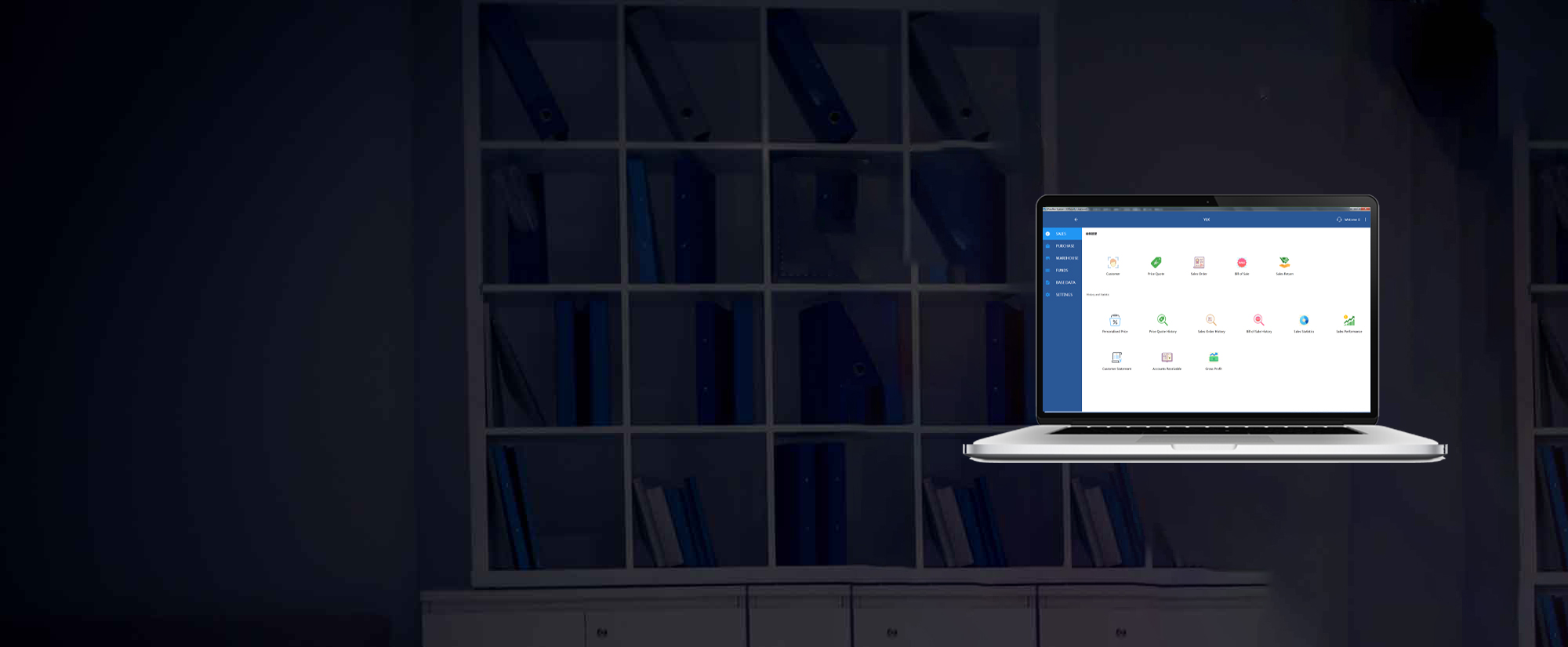Dongguan Youlike information technology co. LTD

Dongguan Youlike Information Technology Co., Ltd. was founded on July 7, 2016, focusing on the research and development of software. Born for a simple,easy-to-use and useful system, we follow two rules in the design, the operation must be simple and easy , and the system must be useful. In addition, in order to better meet the individual needs of customers, on the basis of our standardized software system, we provide customized development services.
-
iYoulike System
iYoulike System is an easy-to-use,powerful inventory software designed for international businesses. Whether you operate locally or across borders, our platform helps you streamline sales, purchasing, inventory control, invoicing, and accounts receivable/payable—all from a single, intuitive interface.
Global-Ready
13 Languages: English, Simplified Chinese, Traditional Chinese, Bahasa Indonesia, Japanese, Thai, Vietnamese, Khmer,French, Spanish, Portuguese, German, and Russian
Multi-Currency: Add any currency you need; support for multi-currency transactions in both purchasing and sales
Worldwide Adoption: Deployed in over 50 countries and regions, including the United States, Mexico, Saipan, Belize, Indonesia, Malaysia, Singapore, Philippines, Vietnam, Cambodia, Laos, Myanmar, India, Japan, Pakistan, Bangladesh, Australia, New Zealand, Fiji, Solomon Islands, Suriname, Russia, Uzbekistan, United Arab Emirates, Saudi Arabia, Bahrain, Iraq, Mauritius, Zimbabwe, Ghana, South Africa, Nigeria, Zambia, Guinea, Seychelles, China, Macau, Hong Kong, Taiwan, etc.
Key Features
Customizable Printing Templates
Excel-based invoice, receipt, and statement templates
Fully brandable and easy to modify
Flexible Deployment
LAN (on-premises) or cloud-based installation (cloud database rental required)
User-Friendly Interface
Clean, modern design for rapid onboarding and minimal training
Comprehensive Inventory Management
Unlimited warehouses
Dual-unit support with fixed conversion rates
Batch-number tracking and low-stock alerts
Advanced Pricing & Taxation
Five custom price levels plus system default (retail/wholesale)
Customer-specific pricing
Sales tax calculation at document or line-item level
Automated Workflows
Auto-generated customer statements directly from invoices
Batch barcode generation and printing
Barcode-based goods in/out scanning
Transparent Licensing & Support
One-time, per-workstation license fee
Free 15-day trial with full technical support
Free remote installation, one year of after-sales service, and lifetime online upgrades
Platform Compatibility
Supports Windows PCs and Windows-based tablets
(Note: Mac, Android, and iOS are not supported)
Get Started Today
Experience the power and simplicity of iYoulike System for yourself.
15-Day Free Trial: No credit card required; includes full technical support

For Warehouse, Company & Store.
Place an order
One-time payment, lifetime use
Classic Customers
- Da Veamor, Inc
USA
- Speedy HVAC
USA
- BEST TRAILERS LTD
New Zealand
- Merit Hero Limited
Hong Kong
- PMC GROUP (HONG KONG) CO., LIMITED
Hong Kong
- PT. SELALU UNGGUL INDONESIA
Indonesia
- PT BINA MITRA INDOSEJAHTERA
Indonesia
- SEMESTA ELECTRIC
Indonesia
- CJW HARDWARE ENTERPRISE
Malaysia
- GE SUNRISE TRADING
Malaysia
- First Choice Auto World Trading
Malaysia
- Kaihen
Philippines
- INTEROIL TRADING INC
Philippines
- MINXUAN
Philippines
- Metaversa
Philippines
- MUSTO Technology And Trading Co.,Ltd.
Myanmar
- Bread Tea Talk Ltd
Bangladesh
- EVTOP
India
- HHK
Dubai
- MERAMAR STAR ACCESSORIES TRADING L.L.C
Dubai
- JIAN LUGGAGES
Dubai
- AL REEM
UAE
- BEST TRAILERS LTD
New Zealand
- East wind supply pte ltd
Fiji
- FUTURE PARTS NV
Suriname
- Bonway Co Ltd
Mauritius
- Emart
Zimbabwe
- Ghana FET AUTO
Ghana