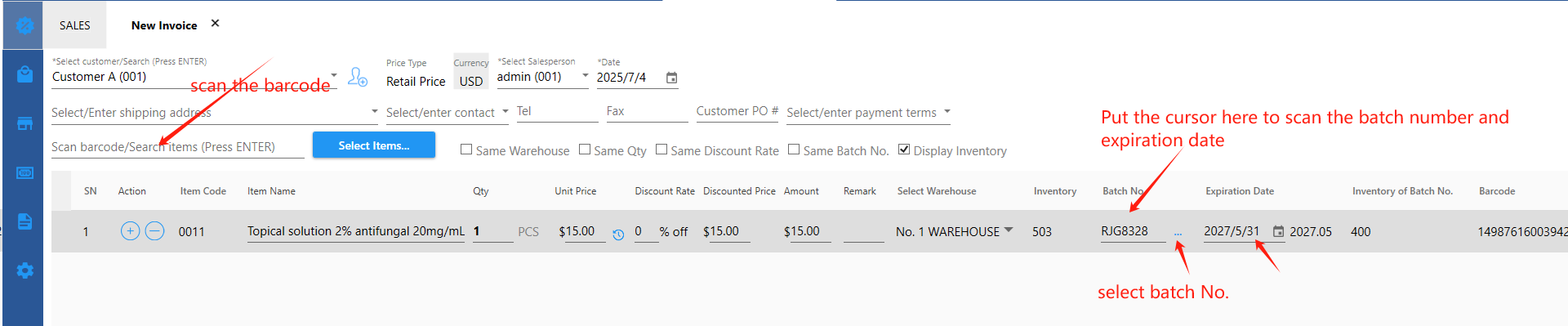10.1 Batch number & expiration date
(Only the Ultimate Edition supports batch numbers and expiration dates, other versions do not support them, and only versions V3.1.0 or above can support expiration dates. )
Batch Number:
The situation where only batch number is needed but expiration date is not needed is usually seen in the following industries:
Electronic products industry
Automotive industry
Mechanical equipment industry
Building materials industry
Batch number & Expiration Date:
Usually used in the following industries:
Food industry
Pharmaceutical industry.
Cosmetics industry
Chemical industry
Alcoholic beverage industry
The system can be set to enable only batch numbers, or enable batch numbers and expiration date.
1. Enable batch numbers or expiration date at the system level
[Settings] - [System Parameters]
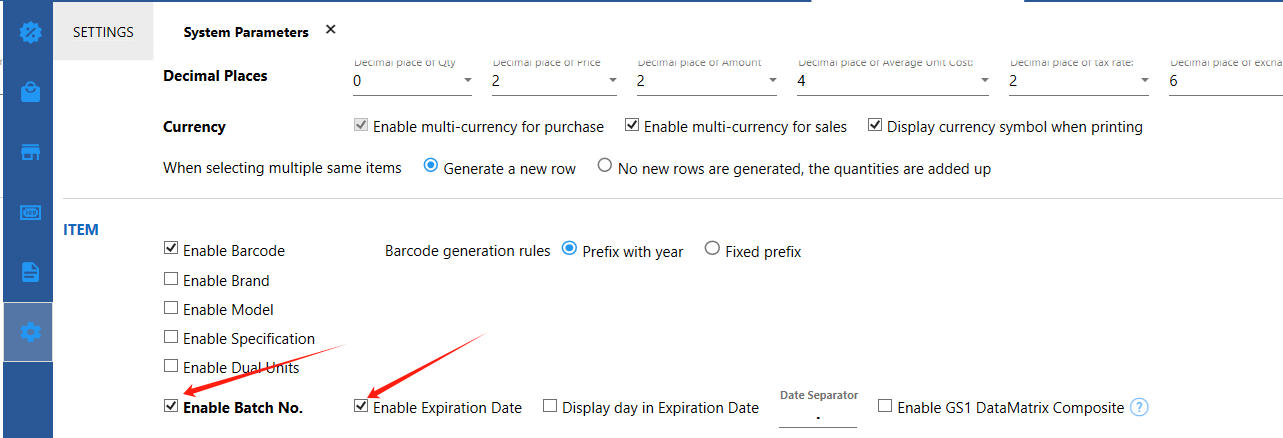
If your product uses GS1 DataMatrix composite code (as shown in the figure below) ,You need to check  ,
,
If not, you do not need to check this.
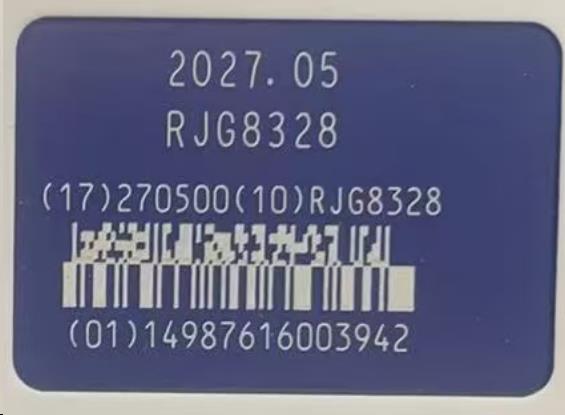
In addition, a dedicated scanner that supports GS1 DataMatrix composite code is required to scan this composite code. The system will automatically identify the batch number, expiration date, and GTIN after scanning the code once.
Note:
If you are using the GS1 DataMatrix composite code, you need to enter the digital part of the GTIN code after (01) (such as the above picture: 14987616003942)
into the [Barcode] column of the system without the application identifier(01). Do not enter (01).
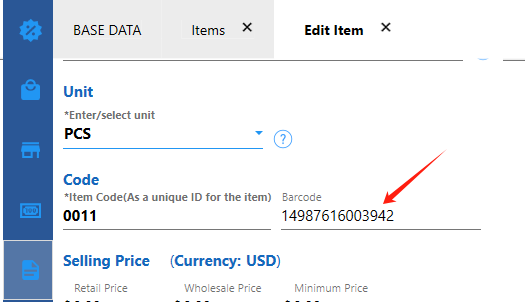
In the [Barcode] column of the product import template:
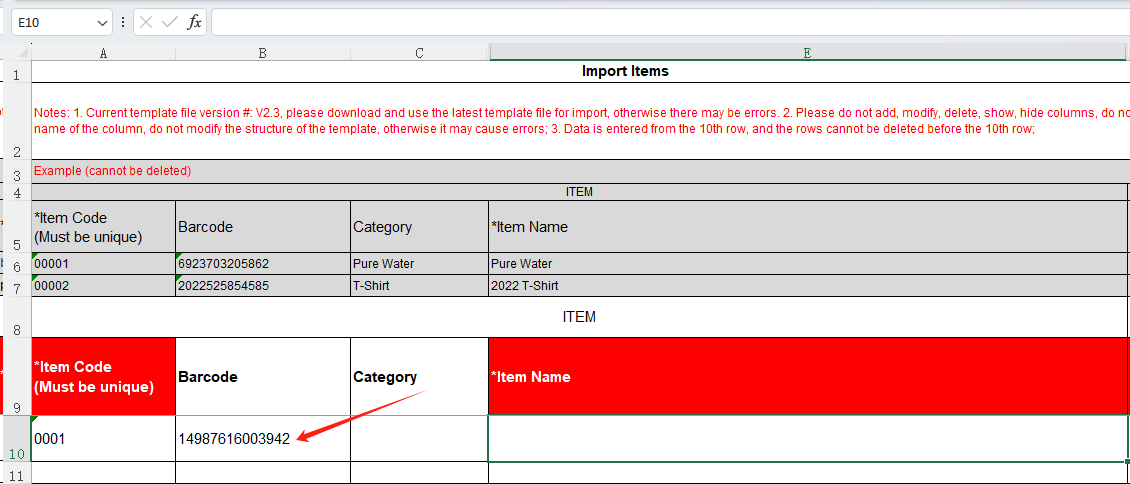
2. Enable batch number from the product level
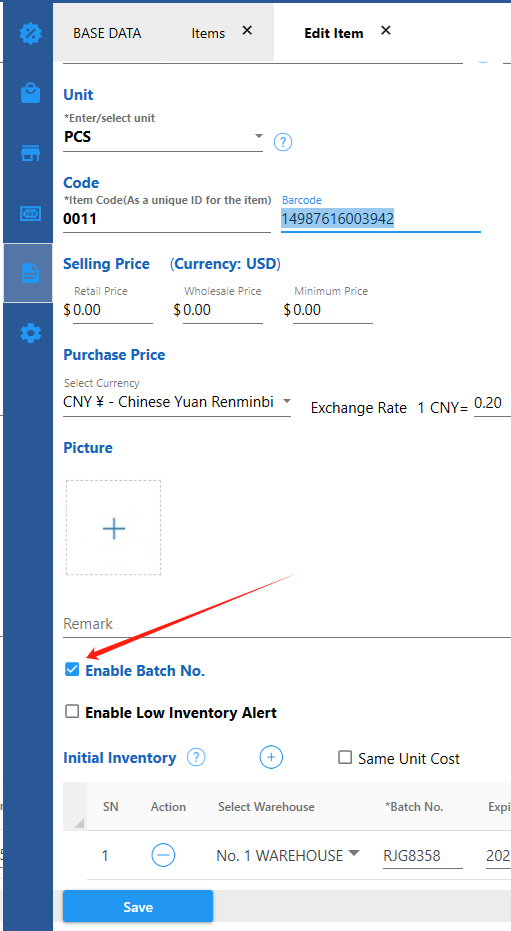
or If you are importing products in batches, select YES in the template [Enable batch No.]:
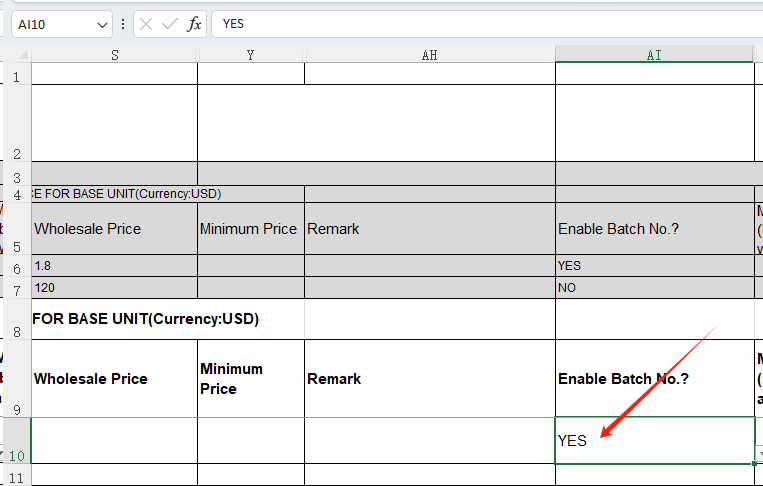
3. Set the batch number of the initial inventory
If you have some products in stock before you start to use the system, you can enter them into the initial inventory in the system.
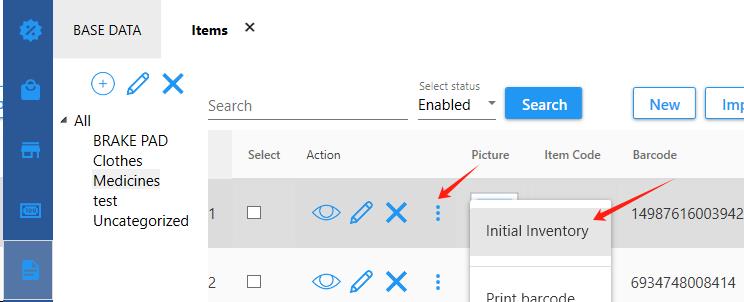
Enter the batch number, expiration date, initial inventory, and unit cost.
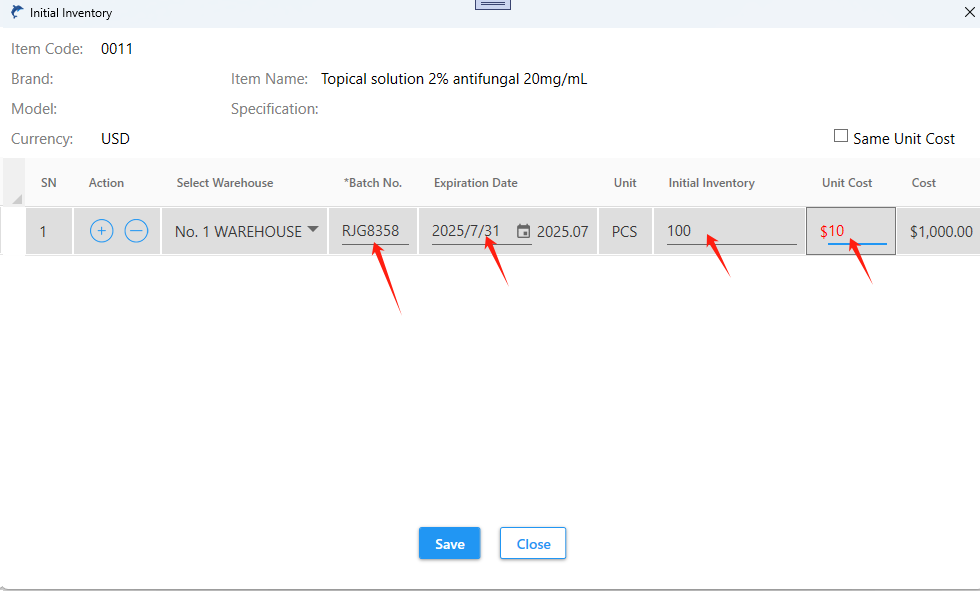
(If you use the GS1 DataMatrix composite code, put the cursor in the batch number input box, and scan the code to enter the batch number and expiration date.)
4. Receive Items

5. Invoice