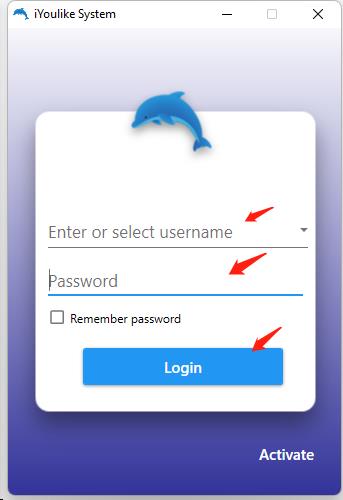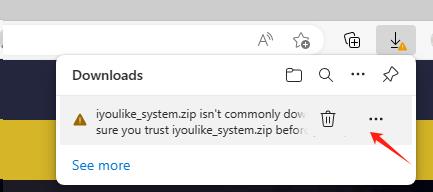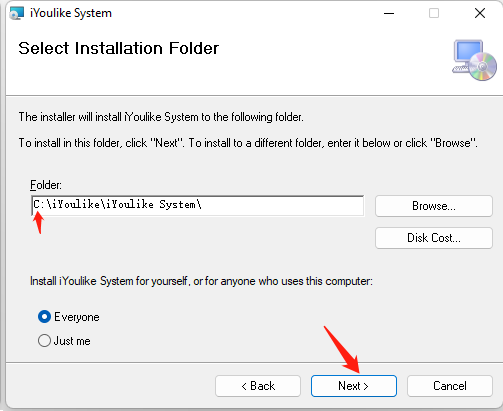1.Download & Installation
iYoulike System requirements for operating system:
A.Supports all Windows, including Windows desktops, notebooks, and Windows tablets;
B. Apple Mac system needs to meet the following conditions to support.
for Apple M1 or M2 CPU, need to install Windows virtual machine software(Common virtual machine software includes VMware Fusion
and Parallels Desktop).
for Apple Intel CPU, you can choose to install Windows/Mac dual system or Windows virtual machine software.
Step 1: Download
Open your computer browser and download it from the official website www.iyoulike.com 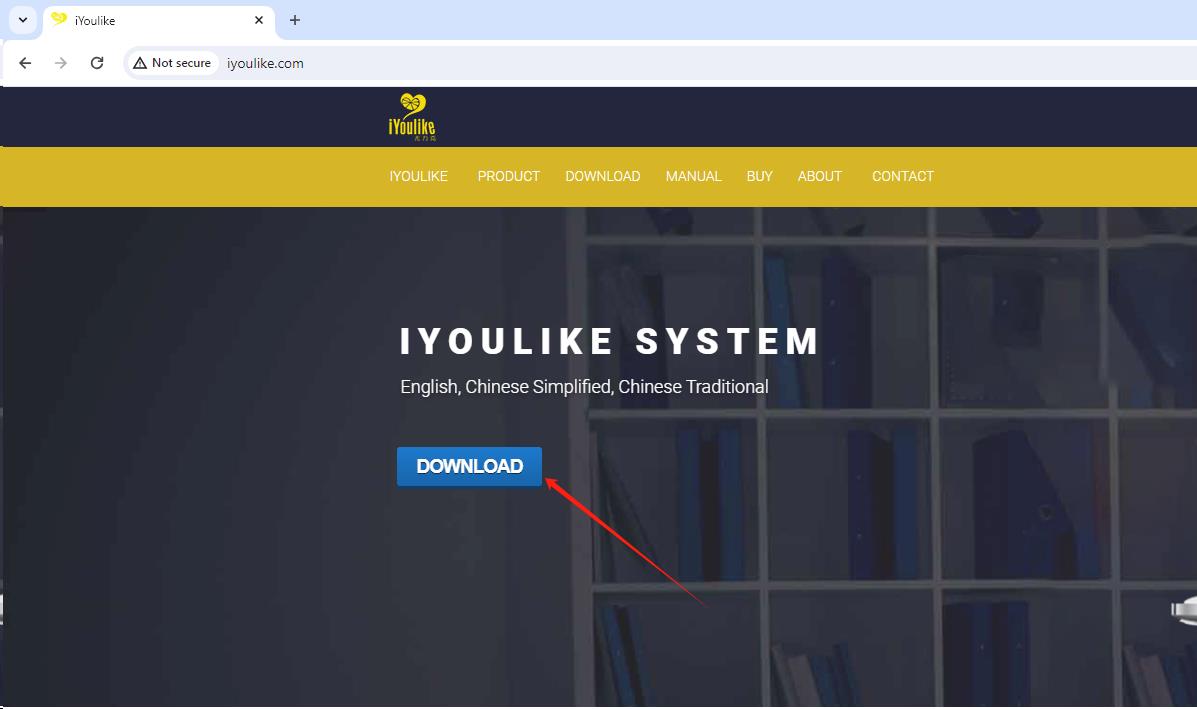
Click the DOWNLOAD button to download.
FAQ:
If you use Microsoft Edge browser to download, the following problems may occur
please check download issue to resolve it.
Step 2: Installation
Double click on iyoulike_sytem.msi to start the installation.
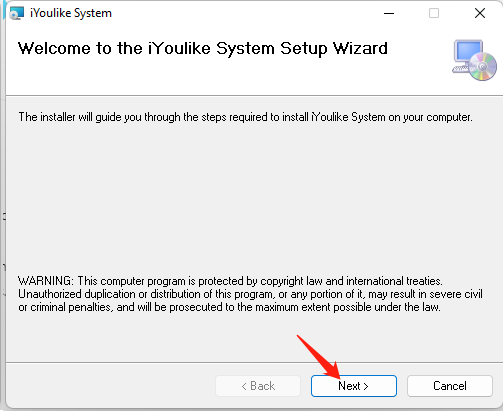
If there is only one C drive, the default installation path is fine.
If there are other driver besides the C drive, such as the D drive, the best choice is to install on a non-C drive, such as the
D drive. The advantage is that if you reinstall windows later, the print template files that exist in the installation directory will not be lost.
Modified installation path (D drive as an example):
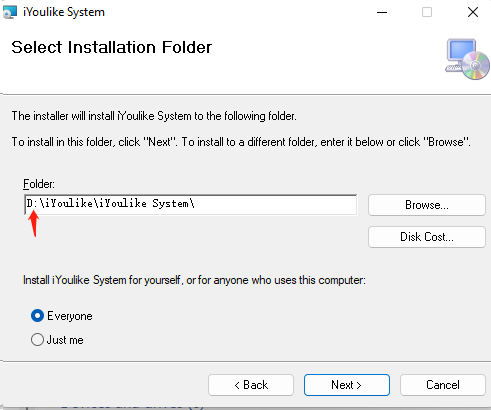
Of course, the installation of the C drive is also no problem, will not affect the use of the system (print template files can be backed up).
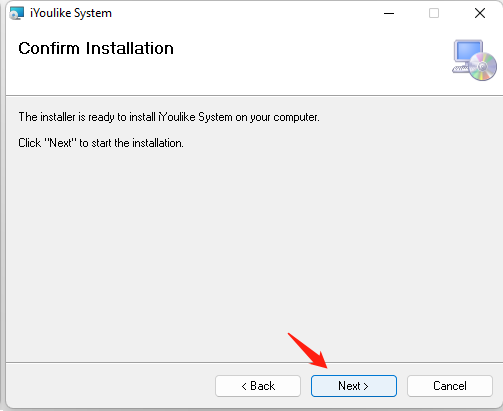
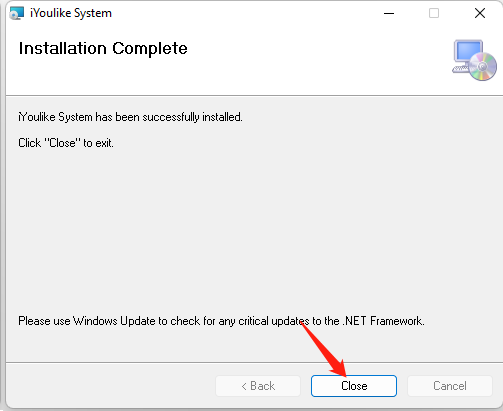
Installation is complete.
Step 3: First time running
Double-click the icon on your computer desktop

The first time the following UI will appear.
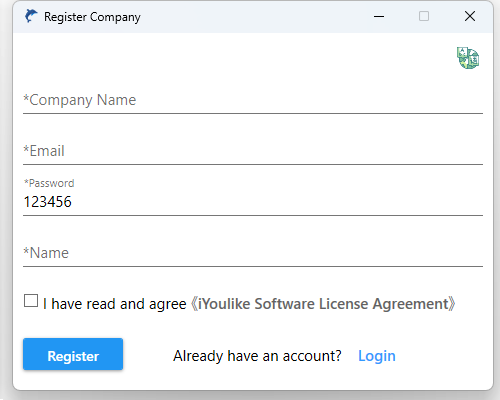
Register
If not registered company account set, you need to register first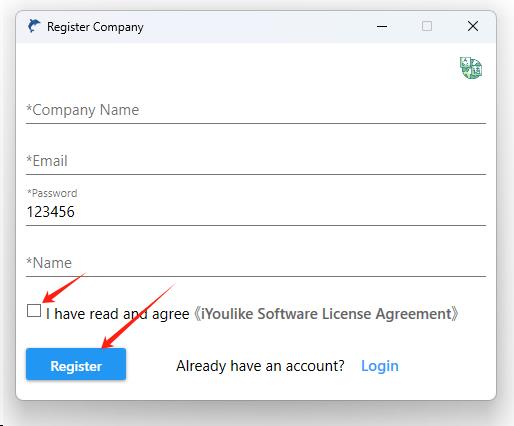
Already have an account
If your company has already registered the accounts, or your colleague has already registered,do not register the accounts repeatedly, because the data cannot be shared between different accounts set.
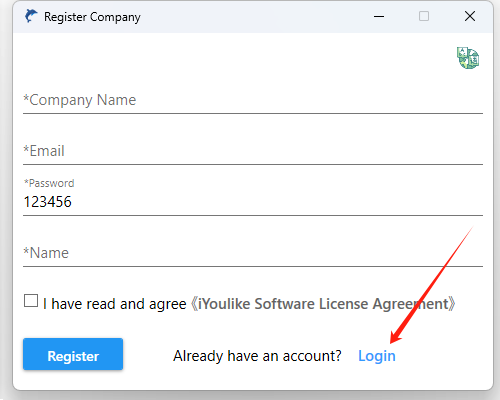
Enter the username and password to log in.
(The default password is 123456)